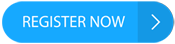||
Sometimes I miss student life–long hours of lectures, endless pages of reading, the occasional all-nighter fueled by caffeine and adrenaline… and of course, lots of note-taking.
Thankfully, in this modern age, note-taking has gotten a whole lot easier. When it comes to capturing those crucial bits of information that might make or break your exam, having the right note-taking app could be the difference between an “A” and a "did I even go to this class?"
In this curated list of the best note-taking apps for students, we’re going to break down the pros and cons of some more popular note-taking apps. That way, you’ll be able to find one that matches your unique learning style.
Let's dive in and take those elusive grades by storm!
Table of Contents
Editor's Pick: Evernote
Best For A Budget: OneNote
Best Basic Note-Taking App: Apple Notes
Best Digital Hand-Written Note-Taking: GoodNotes 5
Best Audio Note-Taking: Noted
Best For Quick Note-Taking: Google Keep
Which Note-Taking App Is Best?
Editor's Pick: Evernote
Evernote is the self-proclaimed “best notetaking app”, and is certainly capable of living up to its reputation. It's a note-taking app that I've been using for years, both as a student and as an adult.
With over a decade to improve its user interface and optimize its experience, Evernote has powerful features that can appeal to students of any level.
Price: $7.99 a month, or $69.99 a year (premium personal plan).
Pros
Unparalleled organization
Each notebook you create can house any number of notes within it, further able to be organized through tags and links between notes. You can even nest notes or notebooks within one another, organizing related material into stacks for easy access.
Links, PDFs, pictures, audio
Evernote supports almost any format–ideal for students that want to include lots of media and web links in their notes. It can even support and create audio recordings, although only to a fairly small size (even with the Premium plan.)
Reminders and calendar syncing
Integration into your calendar and the ability to create reminders make Evernote a great organizational tool in general. It can also sync with Google Drive, Slack, Outlook, MS Teams, Zapier, and Gmail.
Quality of life features
Tired of filling up your phone’s photo album with pictures and screenshots from your textbooks? Evernote lets you scan documents and upload them straight into your notes, or take snippets from online articles with the Web Clipper tool for easy saving.
Cons
Premium subscription
While Evernote is certainly a powerful tool, being locked behind a recurring subscription is a bit of a turn-off. The free version offers a nice taste of what Evernote has to offer, but since it's so limited, you’ll have to buy or bail eventually.
Task-managing AND Notetaking
The overwhelming amount of features Evernote has can be quite confusing. Even for longtime users, the resulting clunky interface can sometimes be more of a distraction when all you want to do is write.
Best For A Budget: OneNote
Another powerful tool courtesy of the Microsoft Office Suite, OneNote is a robust note-taking option. With a host of tools available for free, OneNote is a great Evernote alternative for budget-conscious students.
This was actually the first tool I started with in college to take notes, before switching to Evernote.
Price: Free with some feature limitations. Users have the option to pay for additional features, such as local hard drive storage, video and audio recording, and version history. Premium features can also come with a Microsoft 365 subscription, starting at $70 a year.
Pros
Organized, clean interface
Although offering similar levels of depth and organization as Evernote, we found the lovely color-marked tabs and listings to be more intuitive and simple, both on PC and mobile devices.
Easy media integration
OneNote primarily relies on individual “boxes” for text and media. This makes it easy to resize, move, or even overlap pictures, spreadsheets, and handwritten drawings with text notes.
Cloud sync across any device
Start working from one device and pick up on another by logging in to your Microsoft account. Since it’s accessible from a web browser as well, all devices can use OneNote.
OneDrive sharing
Collaborate easily with shared notebooks and spaces.
Free
All you need is a Microsoft account.
Cons
Overwhelming
With so many options, it can take some time to learn the nuances of OneNote.
Slower syncing
Some users report that OneDrive can have trouble syncing between devices at times, most commonly with the mobile/tablet and browser versions.
No sorting options
While there is a search feature, the inability to sort notes by last created or modified means you have to rely entirely on your own organizational prowess.
Best Basic Note-Taking App: Apple Notes
Notes started as a simple, sticky-note-style note-taking app on the iPhone and has since evolved into a crisp, cross-platform experience. If you’re an iPhone or iPad user, you may not have to look much further than this.
Price: Free
Pros
Simplicity
At its core, Apple Notes is streamlined and simple. The ability to simply create new notes as needed, and then organize them later, makes it great for students that don’t want to be bogged down by all the bells and whistles.
Organized, and not overwhelming
The ability to make folders and subfolders is a feature that, surprisingly, a lot of similarly minimalist note-taking apps are missing. Apple Notes’ tiered organization system is easy to use and manage, while not being so overt as to interrupt your flow when creating new notes.
Quick and easy syncing
Capture an idea on your phone, then log in to your laptop to flesh it out later. Being able to see all of your notes across multiple devices is almost expected of most apps these days, but Apple’s iCloud-based syncing is especially smooth. Windows PCs can access Notes as well by logging into an iCloud account on a web browser.
Secure
Passwords or confidential notes you might take are secured by Apple’s end-to-end encryption.
Cons
Media attachment is tricky
Trying to upload pictures into a Notes page can be difficult on mobile, and nearly impossible on PC. Simple formattings like tables and bullet points present no problem, but if you like to attach pictures and media to your notes, you may want to explore other options.
Windows web browser sometimes crashes
While iCloud syncing is reliable, there are always hiccups. We’ve found that sometimes the web browser version will crash unexpectedly–something that can really throw a wrench in your rhythm if you’re in the middle of taking notes. While we’ve never lost any work, it’s still something to keep in mind if you’re a Windows laptop user.
Best Digital Hand-Written Note-Taking: GoodNotes 5
For the digital journalist, this app does the job and does it well.
With the ability to seamlessly add PDFs and add handwritten annotations, as well as powerful presentation features, GoodNotes is a solid choice and a personal favorite of mine.
Price: Free up to 3 notebooks. $15 one-time payment for full, lifetime access.
Pros
Annotate PDFs
While many apps let you upload PDFs, GoodNote does a fantastic job of making the process smooth and easy. As soon as it’s uploaded into your note, you can immediately start adding handwritten notes, sketches, and annotations.
Laser pointer for presentations
A fantastic option for class presentations, the convenient laser pointer lets you draw attention to key areas with a swipe of your finger or Apple Pencil.
Option for audio recording
While not as powerful or flexible as Noted’s audio recordings, it’s still nice to have the option to simultaneously record and take notes.
Search handwritten notes
Finding a note I’ve hastily scribbled and failed to properly tag can be annoying. Thankfully, GoodNote’s powerful search feature encompasses both PDFs and your personal handwritten notes.
Collaborate and sync easily
With DropBox and Google integration, as well as the ability to invite others to your notes and create comments, collaborative learners are not left out.
Lots of backgrounds
Especially for lecture notes, it’s always nice to be able to choose what “paper” I’m writing on. Sometimes it’s the small things in life.
One-time payment for premium
Unlike most subscription-based apps, GoodNotes gives you lifetime access to its premium features with a single payment.
Cons
Typed notes are clunky
Text boxes can be finicky to create and place. If you rely entirely on typing, it may be a bit tougher to acclimate to GoodNotes.
No video or audio embedding
While PDFs are easily supported, video and audio aren’t as easily embedded. Links still work, so this may not be a dealbreaker.
Unable to link between notes
The convenience of linking from one note to another is, unfortunately, not available on GoodNotes. However, given the activity of the development team, I wouldn’t be surprised if they add this soon.
Best Audio Note-Taking: Noted
Sometimes it’s hard to listen to a lecture AND take notes at the same time. It’s easy to lose track of where you’re at, and by the time you finish writing your last note, you’re already in a whole new section.
At the same time, you want to write down everything because, well, it’s all important!
Noted solves this by seamlessly integrating audio recordings alongside note-taking.
Price: Subscription-based payment at $4.49 per month, or $29.99 a year.
Pros
Timestamped recordings
The ability to add timestamps to your notes creates a unique “transcript” vibe without the pressure to type out everything that’s said. It also makes playback and review incredibly easy and convenient.
Seamless syncing
Start recording from your Apple Watch, handwrite some notes with your Apple Pencil, and review it all from your iPhone on the bus ride home.
Powerful premium features
This is one of the few apps with premium features that I feel are worth the price. Intelligent Playback automatically trims dead space in the recording, Dictation turns voice into text, and Time Stroke lets you edit handwritten notes and drawings down to the individual swipe, among many others.
Cons
Apple devices only
This is really the biggest downside. Since Noted is only available on Mac and iDevices, this may not be a viable option if you use a laptop or Android device for note-taking.
Best For Quick Note-Taking: Google Keep
More of a fan of sticky notes than thick notebooks? Google Keep might be more your style.
We’ve all heard of Google Docs, the online answer to Microsoft Word. But you may not have heard of Google Keep–the lesser-known little sibling. If you prefer to take lots of quick scratch notes, it may just be the perfect app for you.
Price: Free
Pros
Maximum simplicity
Even more so than Apple Notes, Google Keep is designed with ultra-simple note-taking in mind, with labels being the only filing system.
Visual organization
Designed to emulate the feel of sticky notes in the virtual space, Google Keep notes have a tangible feel to them, and are organized in an intuitive grid or list view. Color coding options and the ability to easily add photos further reinforces the visual focus.
Reminders, lists, & collaboration
Great for keeping track of quick notes, checklists, and creating digital alerts for yourself and others.
Google integration
With the handy option to copy straight to Google Docs, you can take any of your scratch notes and quickly expand on them.
Cons
Very basic
Outside of typing out your notes and uploading pictures, what you can input into Keep is limited. If you’re looking for a more customizable experience, you might want to look elsewhere.
Drawing is not always available
Although we used a touch-screen laptop for our testing, Keep didn’t let us make use of its drawing feature.
Google has a bad habit of killing products
There is also a risk that Google kills off the Google Keep app in the future. They have a habit of eliminating products that aren't mainstream like their main Google Suite of tools.
Which Note-Taking App Is Best?
Really, the choice boils down to your individual needs and your personal note-taking style.
Do you prefer an app where you can notate and organize your entire life, or do you just need something quick and easy to refresh your memory? Do you prefer cleanly typed-out notes, or are you more of a visual and audio learner, preferring media as your medium for memorization?
Rather than force yourself to use a tool that doesn’t suit your style, it’s best to find an app that can complement it.
The post Best Note-Taking Apps For Students appeared first on The College Investor.
||
---------------------------
By: Robert Farrington
Title: Best Note-Taking Apps For Students
Sourced From: thecollegeinvestor.com/42006/best-note-taking-apps/
Published Date: Mon, 27 Feb 2023 08:15:00 +0000
Read More
.png) InvestingStocksToolsClubsVideosPrivacy PolicyTerms And Conditions
InvestingStocksToolsClubsVideosPrivacy PolicyTerms And Conditions